为本站添加A2HS
参考文档
manifest的设置
一开始的时候瞎瞄两眼介绍,就天真地以为只要manifest.json或者manifest.webmanifest这个文件存在就好了,结果后来慢慢了解发现还有事呢..反正让它跑起来再说…
不管怎么说,先把manifest.webmanifest写好 (当然你写manifest.json也是可以的,只不过时改了一下后缀名而已,内容相同,看哪个顺眼就用哪个)
那既然要这个文件,就先找最简单的抄了一个,内容如下(来自Mozilla A2HS demo)
{
"background_color": "purple",
"description": "Shows random fox pictures. Hey, at least it isn't cats.",
"display": "fullscreen",
"icons": [
{
"src": "icon/fox-icon.png",
"sizes": "192x192",
"type": "image/png"
}
],
"name": "Awesome fox pictures",
"short_name": "Foxes",
"start_url": "/pwa-examples/a2hs/index.html"
}
反正这些属性会英文的都看得懂,照着改就是了。值得一提的有两个属性:
icons:这个属性我觉得其实挺狗的,按照 Google Developers 上面的要求,至少要有192x192和512x512两种尺寸的图标。反正那个时候我被hexo坑住了,以为这是硬性规定,所以就用格式工厂强行转化出了这两种尺寸的图标。后来发现并不是这样,因为我现在的icons属性内容如下:
(此处隐去文件目录)"icons": [{ "src": "~.png", "sizes": "720x720", "type": "image/png" }, { "src": "~.png", "sizes": "192x192", "type": "image/png" } ],
所以应该是最好这么做,让浏览器有缩放的空间,因为 Google Developers上有这么一句话成功:包括192x192像素图标和512x512像素图标。Chrome会自动缩放设备的图标。如果您希望缩放自己的图标并将其调整为完美像素,请以48dp的增量提供图标。(来自机翻)
start_url:这里参考了一下友链中的网站,发现了他的manifest.webmanifest中有这样的一行"start_url": ".",,所以我猜只要根目录下存在index.html并且这个文件被设为为默认主页的话只需要如上设置就可以了。
manifest的生效
manifest文件需要被引用才会生效,所以要在<head>里面加入引用如下<link rel="manifest" href="manifest.webmanifest">。需要注意的是,经过多次实验,引用的这行标签必须放在<head>里面才会生效,其他地方则无效。 (没错,这就是我被hexo坑的地方)
根据Google Developers上的资料,manifest文件生效还有如下几点:
- 完整的基本属性。(参见开头链接)
- https连接
- serviceworker的存在(或许是?)
最终结果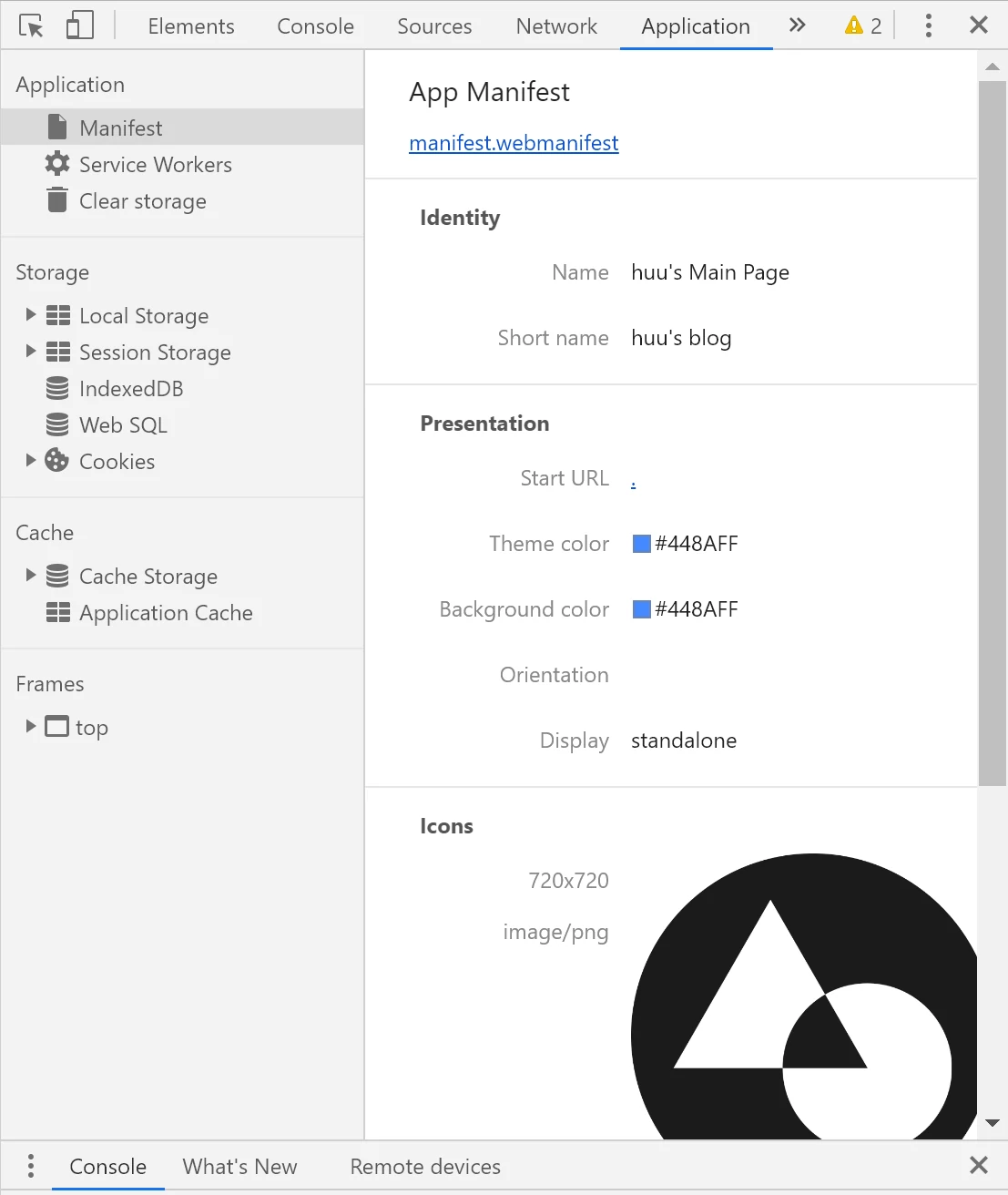
Ctrl+C & Ctrl+V 的ServiceWorker
说实话我也完全不懂这到底是怎么回事,但是大概知道ServiceWorker是注册服务的,有弹出横幅的功能。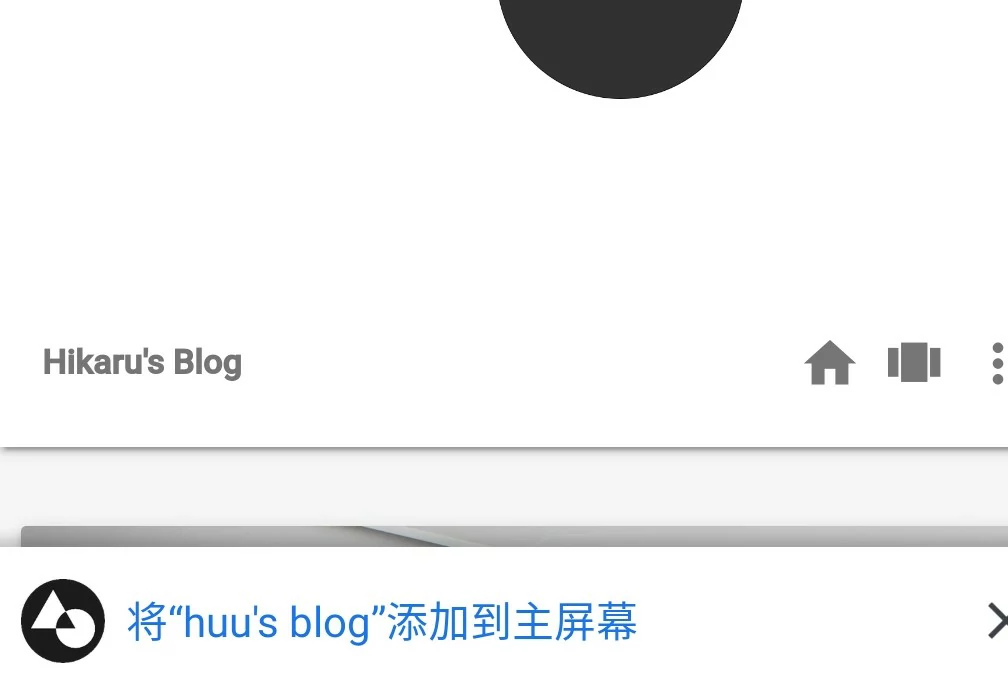
应该是来源于manifest.js中。
首先添加manifest.js的引用<script src="manifest.js" defer></script>(来源于开头的demo)
manifest.js的内容如下
// Register service worker to control making site work offline
if ('serviceWorker' in navigator) {
navigator.serviceWorker
.register('serviceworker.js')
.then(function() { console.log('Service Worker Registered'); });
}
// Code to handle install prompt on desktop
let deferredPrompt;
const addBtn = document.querySelector('.add-button');
addBtn.style.display = 'none';
window.addEventListener('beforeinstallprompt', (e) => {
// Prevent Chrome 67 and earlier from automatically showing the prompt
e.preventDefault();
// Stash the event so it can be triggered later.
deferredPrompt = e;
// Update UI to notify the user they can add to home screen
addBtn.style.display = 'block';
addBtn.addEventListener('click', (e) => {
// hide our user interface that shows our A2HS button
addBtn.style.display = 'none';
// Show the prompt
deferredPrompt.prompt();
// Wait for the user to respond to the prompt
deferredPrompt.userChoice.then((choiceResult) => {
if (choiceResult.outcome === 'accepted') {
console.log('User accepted the A2HS prompt');
} else {
console.log('User dismissed the A2HS prompt');
}
deferredPrompt = null;
});
});
});
发现两个问题:
manifest.js内部还存在引用.js文件sw.js,内容如下:self.addEventListener('install', function(e) { e.waitUntil( caches.open('video-store').then(function(cache) { return cache.addAll([ '/pwa-examples/a2hs/', '/pwa-examples/a2hs/index.html', '/pwa-examples/a2hs/index.js', '/pwa-examples/a2hs/style.css', '/pwa-examples/a2hs/images/fox1.jpg', '/pwa-examples/a2hs/images/fox2.jpg', '/pwa-examples/a2hs/images/fox3.jpg', '/pwa-examples/a2hs/images/fox4.jpg' ]); }) ); }); self.addEventListener('fetch', function(e) { console.log(e.request.url); e.respondWith( caches.match(e.request).then(function(response) { return response || fetch(e.request); }) ); });说明这是安装时执行的脚本,我觉得部分脚本对我的情况来说还是存在实际意义的,于是去掉了demo中的存储本地媒体的动作内容,修改后如下:
self.addEventListener('fetch', function(e) { console.log(e.request.url); e.respondWith( caches.match(e.request).then(function(response) { return response || fetch(e.request); }) ); }); self.addEventListener('install', function(e) { e.waitUntil( caches.open('video-store').then(function(cache) { return cache.addAll([ ]); }) ); });最终复制到了
manifest.webmanifest的同目录下。打开浏览器后报错说
addBtn.style.display = 'none';无法执行。经实践发现demo中有一个button<button class="add-button">Add to home screen</button>经查,这是充当电脑版浏览器中引发”添加至主屏幕弹窗”事件的按钮,所以只要在页面中给他找个地方放上就行了。要是在原有页面上修改的话记得把要充当这个button的组件上加个class="add-button"即可。
关于引用插入到hexo中的<head>
可能时由于hexo-material这个主题的关系,经实践表明,hexo\themes\material\layout\_partial\head.ejs中注释Custom-head的标签所在位置已经在<body>的地方了!所以我把插入<link rel="manifest" href="manifest.webmanifest">的地方稍微提前到了注释WebAPP Icons的上一行,总算被Chrome识别出来了。
At last
假期差不多结束了,应该不会有什么更新了。See ya!